- Click HERE to log into your WiTopia Account
- Click on View Credentials under your Cloakbox subscription
- Click on Generate OpenVPN Configuration File at the bottom of that window
- Select your preferred VPN Gateway Location, then click on Download
- Log into your Cloakbox
- Click on VPN > VPN Client
- Deactivate the VPN ( if active )
- Click on Delete by each of the VPN connections
- Click on Add profile
- Click on OpenVPN
- Enter a Description ( I recommend the VPN gateway city name, so DC Metro Herndon in the example )
- Click on Choose File, then select the new OpenVPN Configuration file
- Click on Upload
- After Complete is displayed click on OK
- Click on Activate for the location you want to connect to
create an OpenVPN Configuration File for each location that you wish to use -> you may load up to five
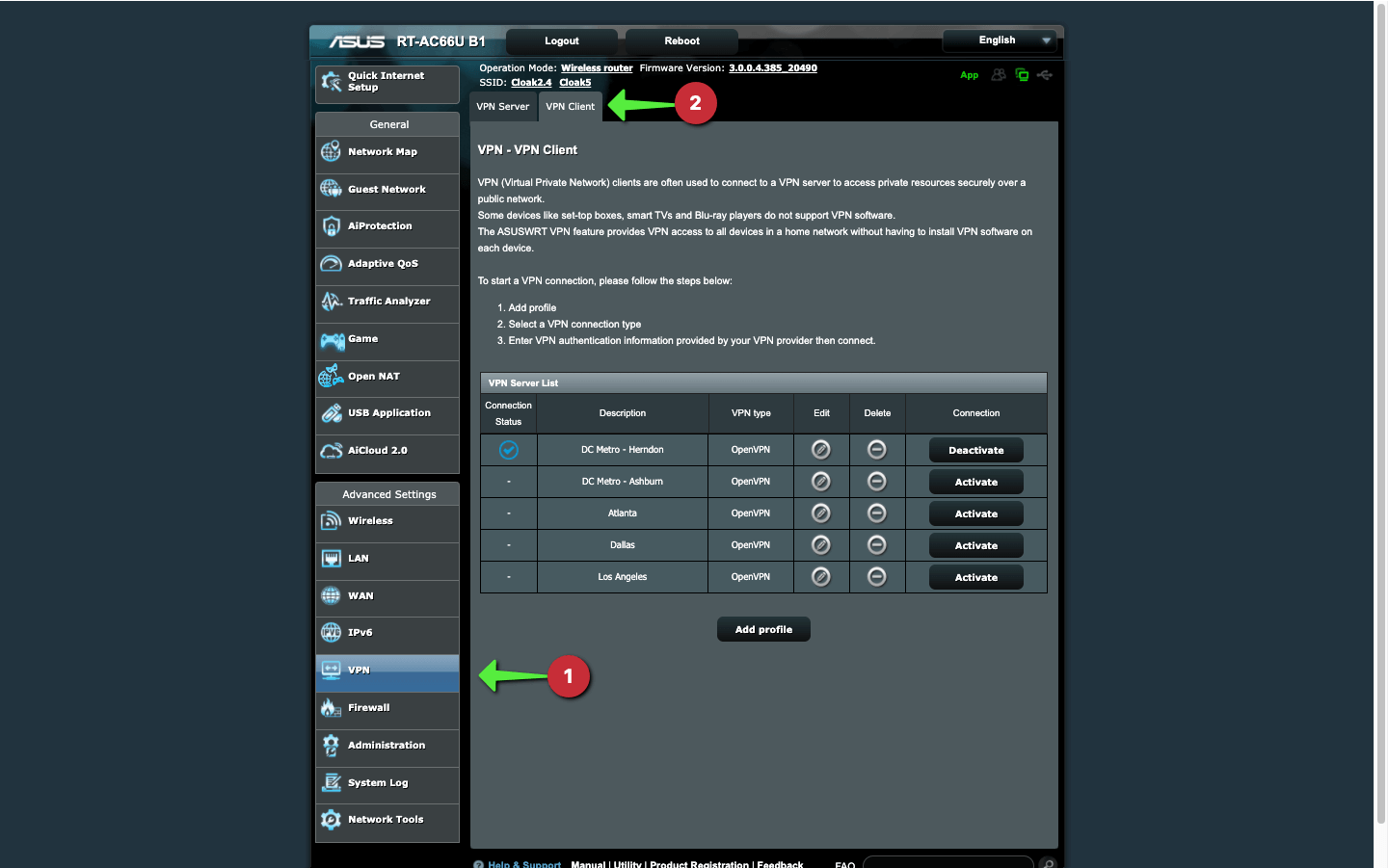
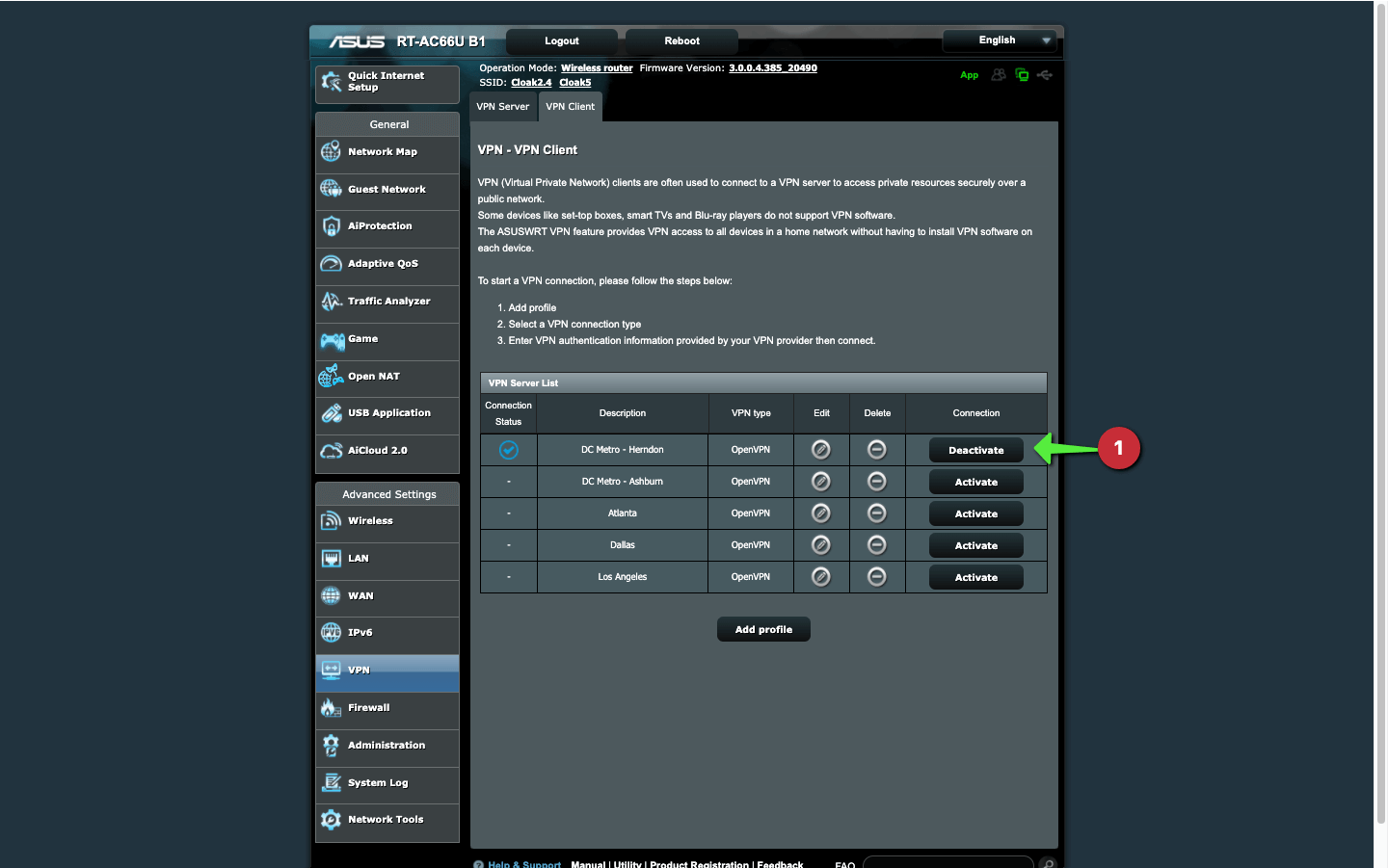
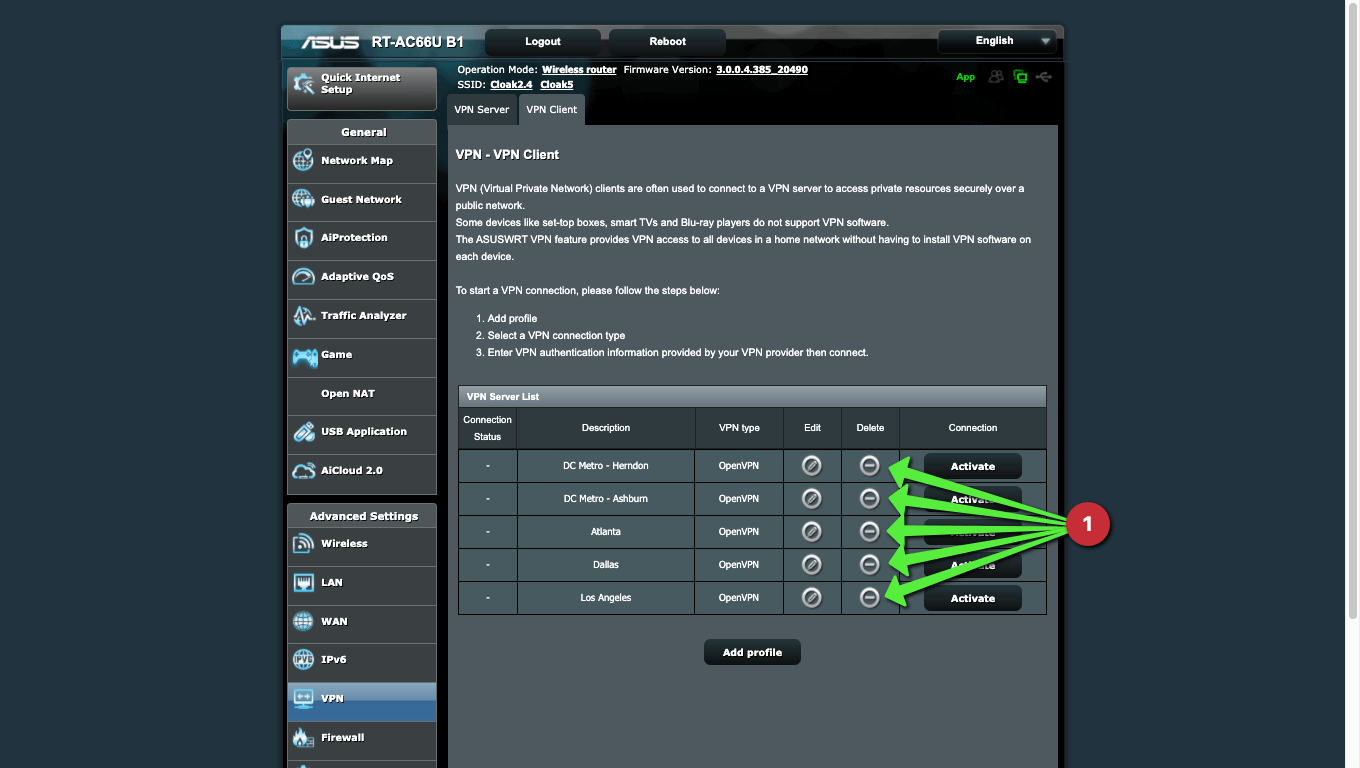
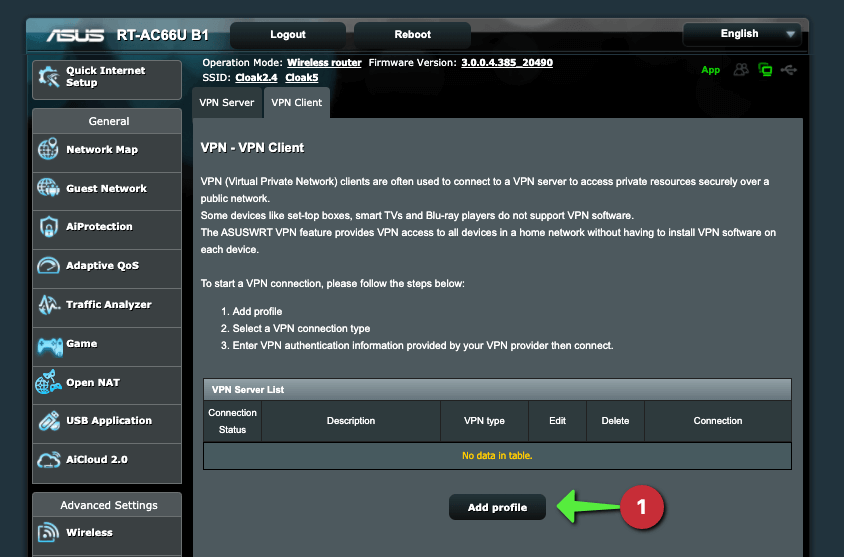
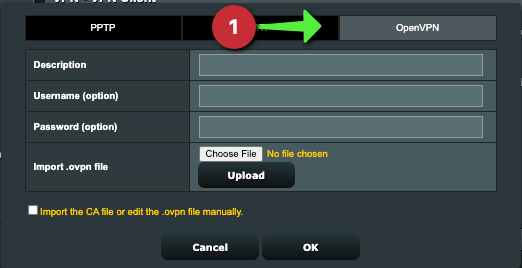
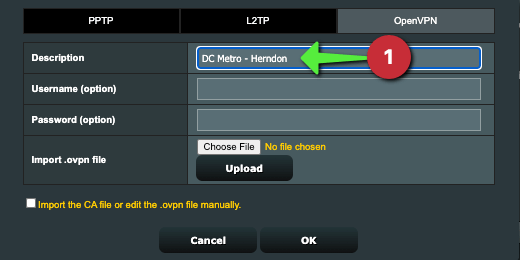
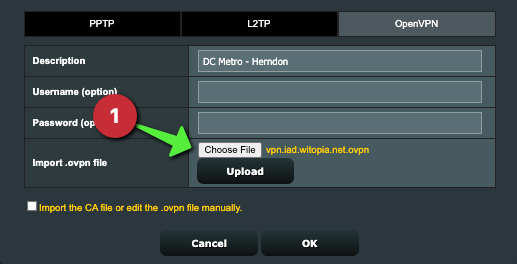
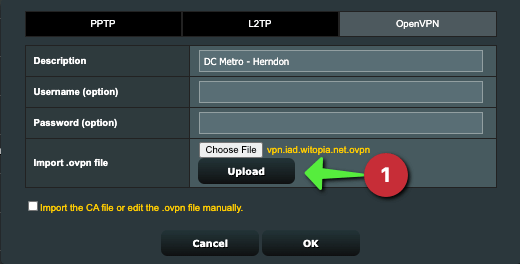
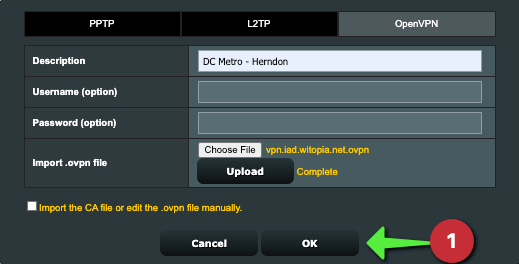

Recent Comments