- Click HERE to log into your WiTopia Account
- Click on View Credentials under your Cloakbox subscription
- Click on Generate OpenVPN Configuration File at the bottom of that window
- Select your preferred VPN Gateway Location, then click on Download
- Log into your Cloakbox
- Click on VPN > VPN Client
- Turn OFF the VPN ( if ON )
- Click on Browse, then select the new OpenVPN Configuration file
- Click on Upload
- Update the Description
- After Complete is displayed, click on Apply at the bottom of the web page
- Select client instances 2 through 5, then repeat steps 8 through 11 to update each VPN connection
- Select the preferred client instance, then turn ON the VPN and click Yes by Automatic start at boot time
- Click on Apply at the bottom of the web page
create an OpenVPN Configuration File for each location that you wish to use -> you may load up to five
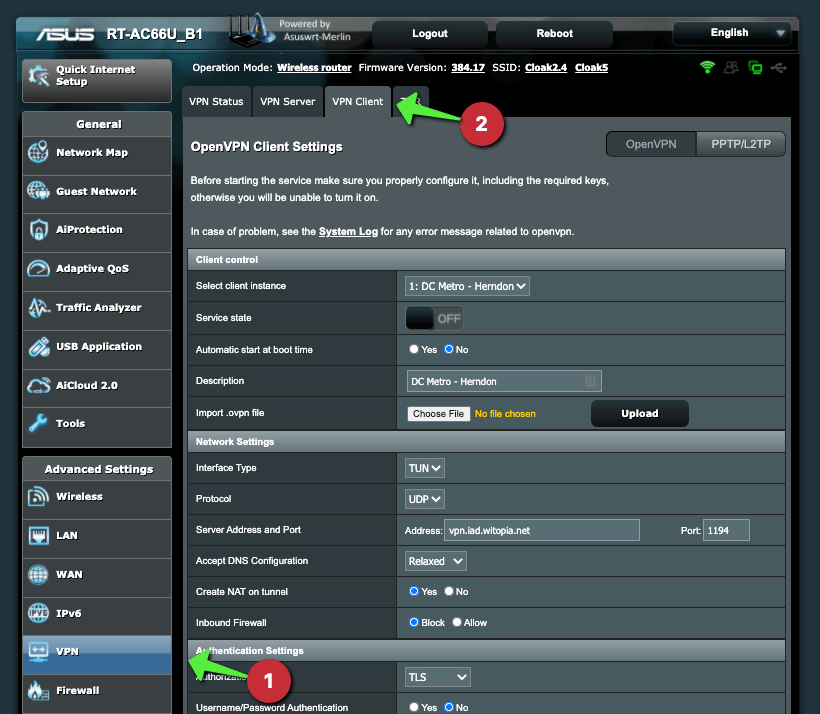
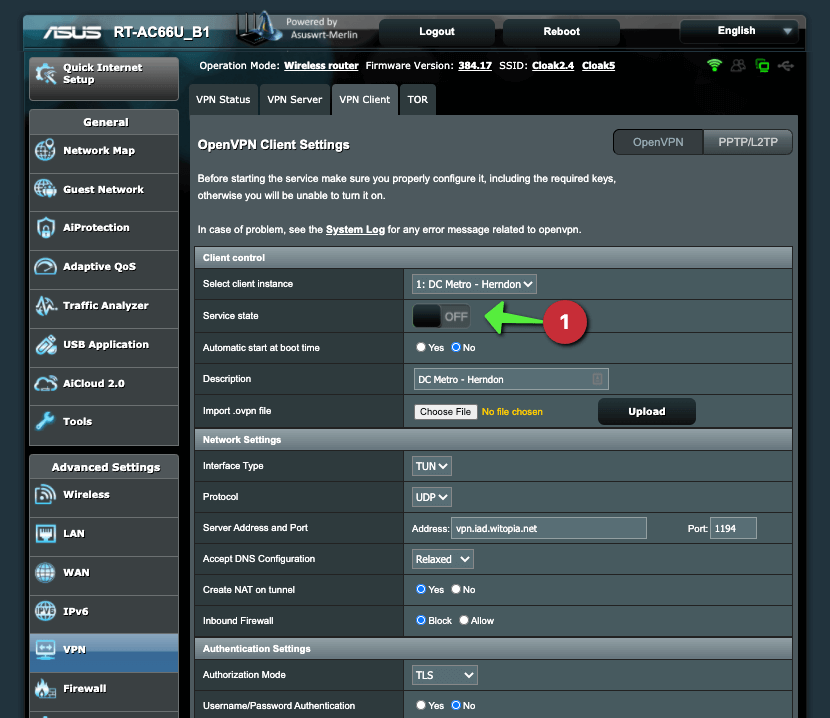
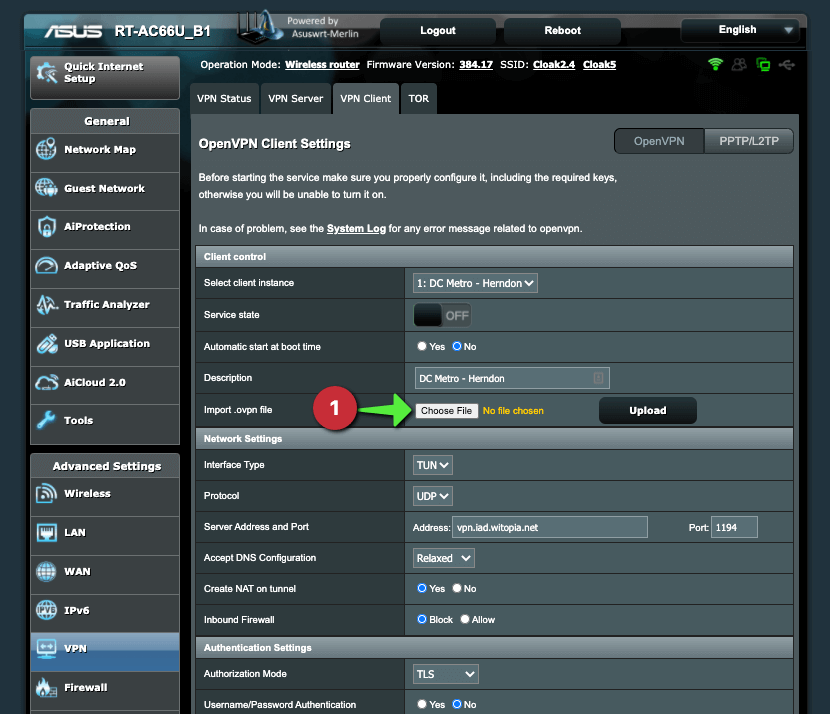
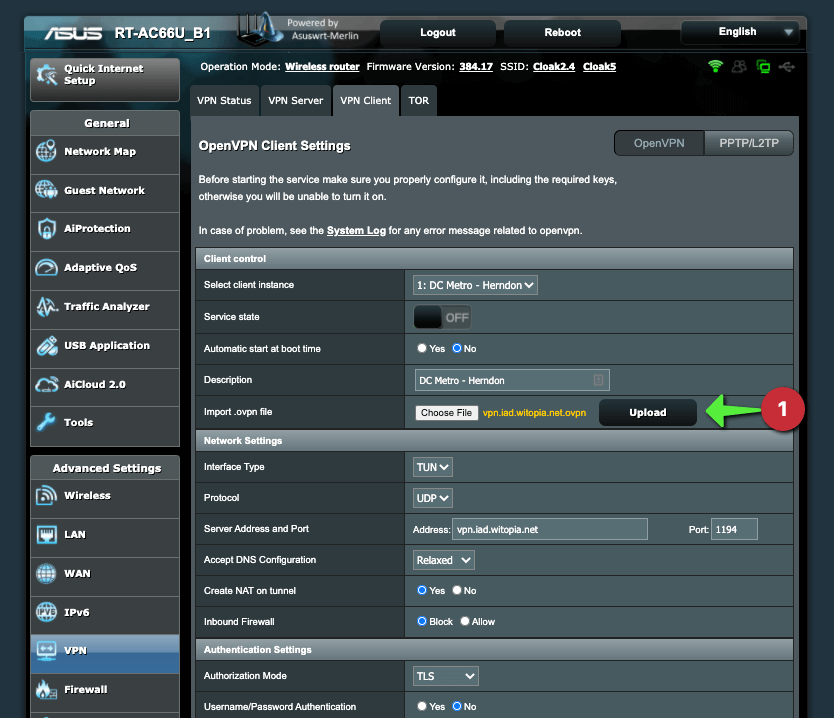
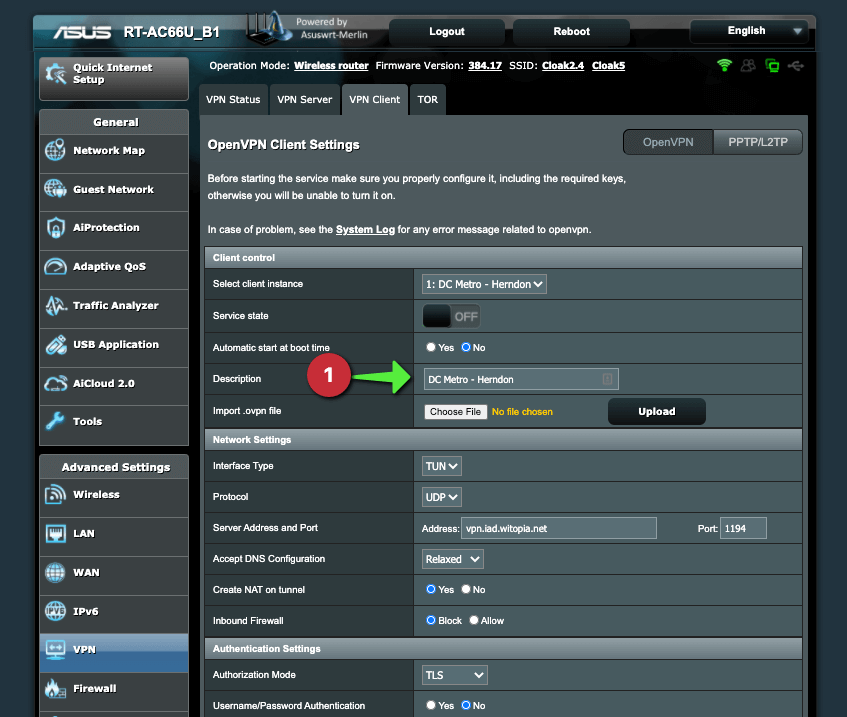
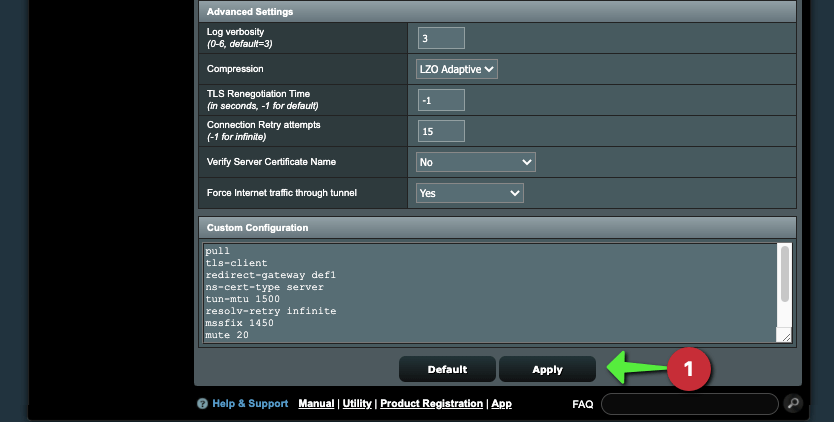
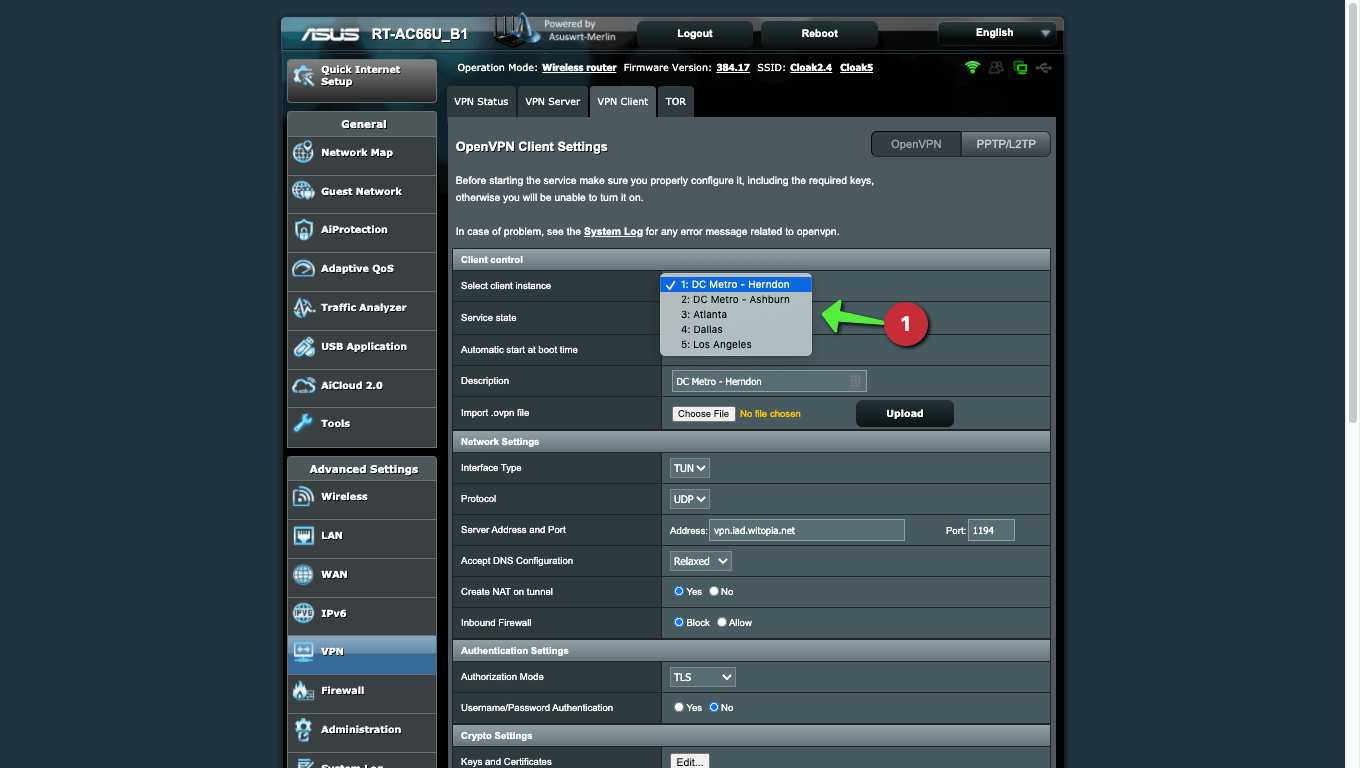
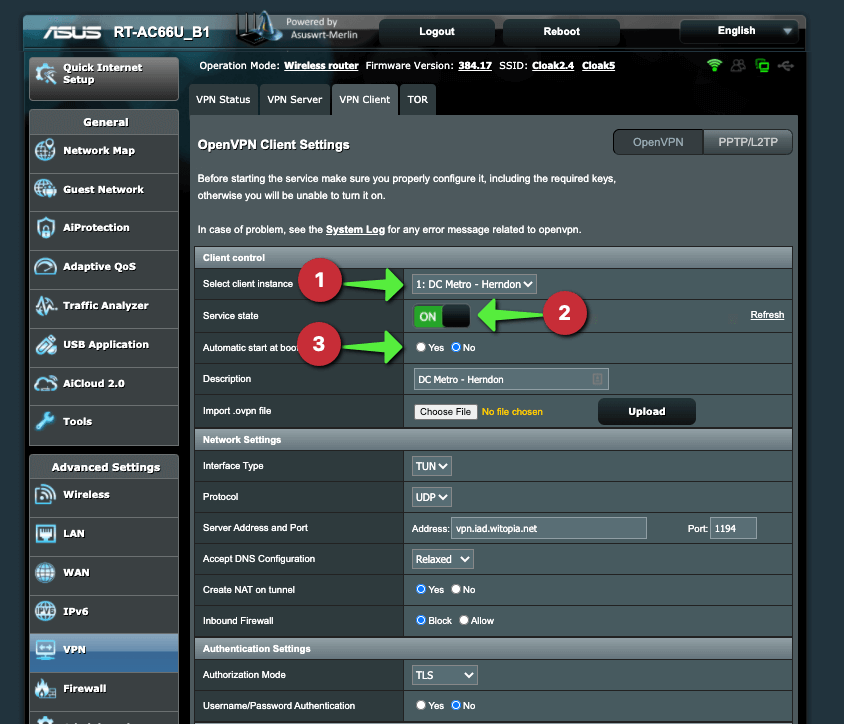
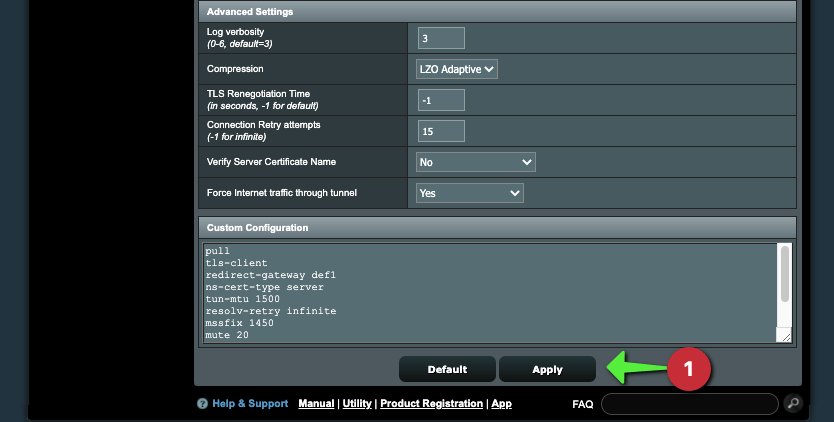

Recent Comments